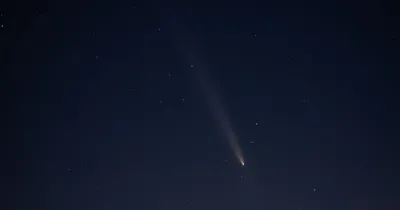· Chris Hammond
Last Updated
Accessing Your SmugMug Sitemap URL with a Custom Domain
Learn how to find and access your SmugMug sitemap URL with a custom domain for better SEO. Follow this guide to maximize your website's visibility and reach.
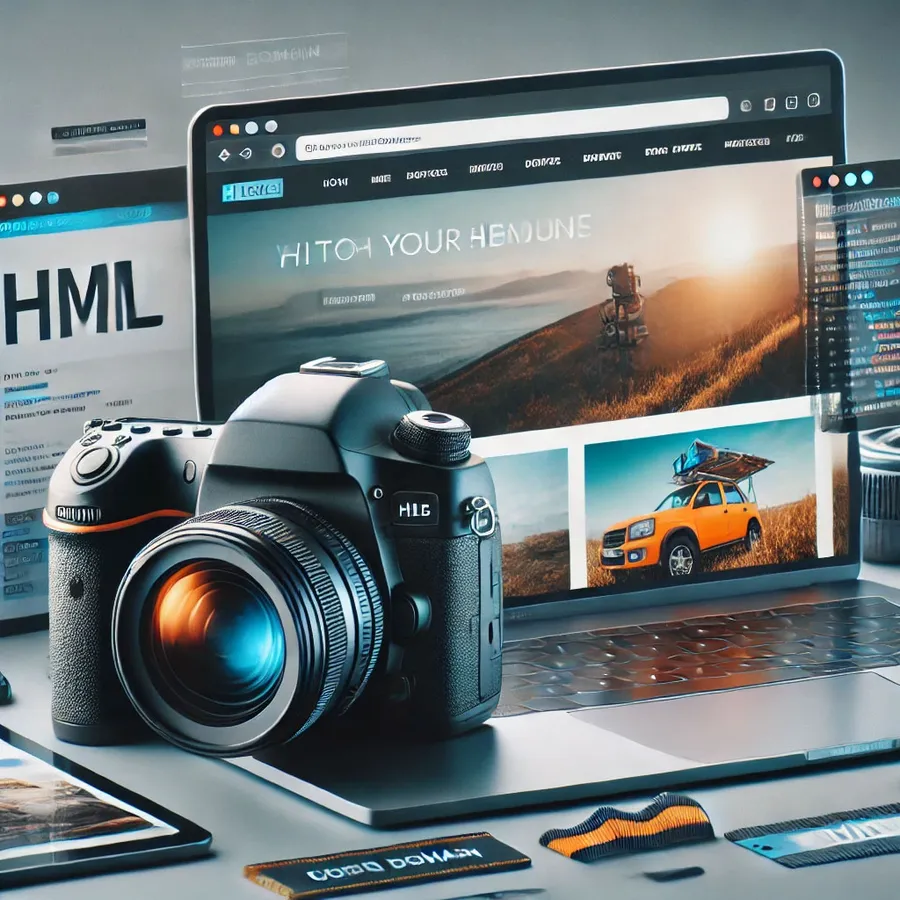
If you’re using SmugMug to showcase your photography or creative work, having a sitemap is crucial for SEO. A sitemap helps search engines crawl and index your website more effectively, ensuring your stunning photos and galleries reach a wider audience. But what if you’re using a custom domain with SmugMug? Here’s a step-by-step guide to accessing your SmugMug sitemap URL when you’ve set up a custom domain.
Why is a Sitemap Important?
Before diving into the steps, let’s quickly recap why a sitemap is important:
- SEO Benefits: Helps search engines discover your content.
- Improved Indexing: Ensures all your pages, including new ones, are indexed.
- Content Discovery: Makes it easier for users to find your content via search engines.
Step 1: Setting Up Your Custom Domain
This post assumes you already have your custom domain up and running:
Step 2: Finding Your Sitemap URL
SmugMug automatically generates a sitemap for your site. Typically, your SmugMug sitemap URL looks like this: https://photos.rainbowmarks.com/sitemap-index.xml.
Step 3: Accessing Your Sitemap with a Custom Domain
When you have a custom domain, accessing your sitemap is just as straightforward. Here’s how to do it:
- Visit Your Sitemap: Simply append
/sitemap-index.xmlto your custom domain. For example, if your custom domain isphotos.rainbowmarks.com, your sitemap URL will behttps://photos.rainbowmarks.com/sitemap-index.xml. - GZipped Sitemap: SmugMug also provides a gzipped version of your sitemap. You can access it by appending
/sitemap-base.xml.gzto your custom domain. For example,https://photos.rainbowmarks.com/sitemap-base.xml.gz. - Verify the Sitemap: Open these URLs in your browser to ensure they’re accessible. You should see an XML file listing all your site’s URLs or a gzipped file that you can download and inspect.
- Standard Sitemap:
https://photos.rainbowmarks.com/sitemap-index.xml - GZipped Sitemap:
https://photos.rainbowmarks.com/sitemap-base.xml.gz
Examples:
Step 4: Submitting Your Sitemap to Search Engines
To maximize the SEO benefits of your sitemap, submit it to search engines:
- Google Search Console: Log in to Google Search Console.
- Add Property: Add your custom domain as a new property if you haven’t already.
- Submit Sitemap: Navigate to
Sitemapsin the left-hand menu, enter your sitemap URL (e.g.,https://photos.rainbowmarks.com/sitemap-index.xml), and clickSubmit.
Bing
- Bing Webmaster Tools: Log in to Bing Webmaster Tools.
- Add Site: Add your custom domain if it’s not already listed.
- Submit Sitemap: Go to
Sitemapsin the left-hand menu, enter your sitemap URL, and clickSubmit.
Troubleshooting Tips
- DNS Propagation: If you’ve just set up your custom domain, it might take some time for DNS changes to propagate. Be patient and try accessing your sitemap after a few hours.
- SSL Certificates: Ensure your custom domain has an SSL certificate (HTTPS). Most domain registrars offer this service, or you can use free services like Let’s Encrypt.
- SmugMug Support: If you encounter issues, don’t hesitate to contact SmugMug support for assistance.
Conclusion
Having a custom domain for your SmugMug site is a great way to enhance your brand and make your website more memorable. By ensuring your sitemap is accessible and submitting it to search engines, you’ll improve your site’s SEO and help more people discover your incredible work. Follow these steps, and your SmugMug site will be well on its way to greater visibility and success.
Happy photographing!
 Chris Hammond
Chris Hammond