· Chris Hammond
Last Updated
Customizing the latest Module Dev Project Templates
Customize your module development templates with your company namespace, email, and website. Simplify project creation with christoc.com's step-by-step guide.
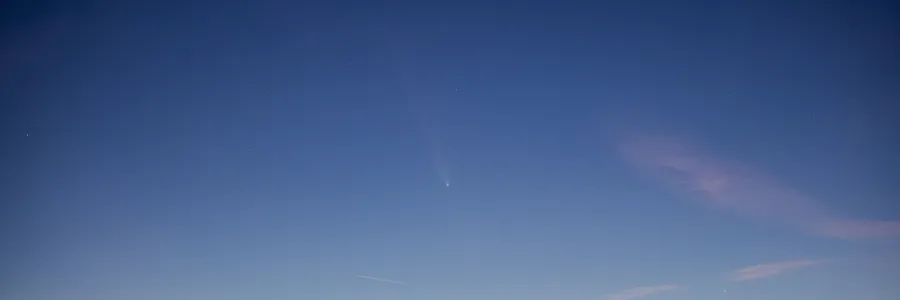
This blog post has been moved, visit the Christoc.com Tutorial for customizing the module development templates.
 Chris Hammond
Chris Hammond 


